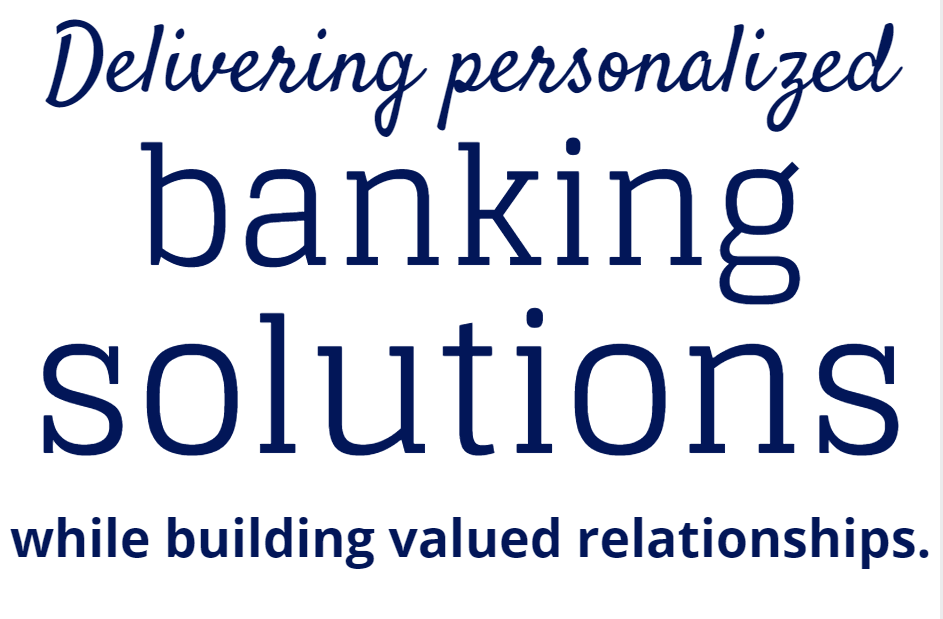Card Suite Lite App

Smarter Card Control. Stronger Security.
Take Control of Your Cards with Card Lite Suite
Manage your credit and debit cards anytime, anywhere. Card Lite Suite is the ultimate app for keeping your money safe, tracking spending, and having peace of mind, all from your mobile device.
Key Benefits
Real-Time Alerts
Stay informed instantly. Receive notifications for purchases, withdrawals, declined transactions, and more, helping you spot any unusual activity immediately.
Card Controls
Lock or unlock your card in seconds, set spending limits, and control where and how your card is used. You’re in charge of your financial security.
Enhanced Security
Protect your accounts with features designed to prevent fraud, including the ability to restrict certain transactions and monitor activity in real time.
Spending & Budget Tools
Categorize your purchases and track your spending habits with easy-to-read reports — helping you make smarter financial decisions.
Convenience on the Go
All your card management needs in one app. No need to log into multiple sites or call customer service, you have control wherever you are.
Getting Started is Easy
- Download Card Lite Suite from the App Store or Google Play.
- Register using your credit or debit card.
- Customize alerts and card controls to fit your needs.
- Enjoy peace of mind knowing your accounts are secure.
Why Card Lite Suite?
Card Lite Suite isn’t just an app; it’s your personal card security assistant. Protect your money, manage spending, and shop confidently, all from one powerful app.
Start using Card Lite Suite today and take full control of your cards!
Frequently Asked Questions
What do I need to use the app?
A TopMark FCU-issued debit or credit card.
Having trouble registering?
Use the Contact Us button on the app's landing page.
Why is my email address required?
To reset your password if needed.
How do I control my card activity?
Once registered, simply tap to turn your card on or off. Recurring payments will still go through.
What are real-time alerts?
Instant app notifications for transactions you choose—by type, location, spending limit, or merchant.
Does turning off my card close my account?
No. It only prevents new transactions while your card is off.
How fast do alerts or controls activate?
Immediately after saving your settings.
Will recurring transactions process if my card is off?
Yes. Recurring payments are unaffected.
Can I use all location settings at once?
You can use My Location and My Region together, but not with International.
My transaction was declined even with My Location on—why?
Check the denied transaction in the app for details. Declines may also be due to factors like insufficient funds.
Got a new phone?
Just download the app and log in with your existing credentials.
Got a new card?
Add it manually in the app under Manage Account and unmanage the old one.
How long is my transaction history saved?
You’ll see your last 50 transactions for 30 days.
Why does my pending transaction show a higher amount?
Some merchants (like gas stations or hotels) use temporary pre-authorizations that exceed your actual charge.
Want to manage only one card?
Go to Settings > Manage Cards and uncheck the cards you don’t want to manage.
Is the app secure if my phone is stolen?
Yes. The app requires a password and stores no personal info—only the last four digits of your card number are shown.
Download Card Suite Lite Today
Take control of your card security and spending in just a few taps.
📱 Available now on the App Store and Google Play