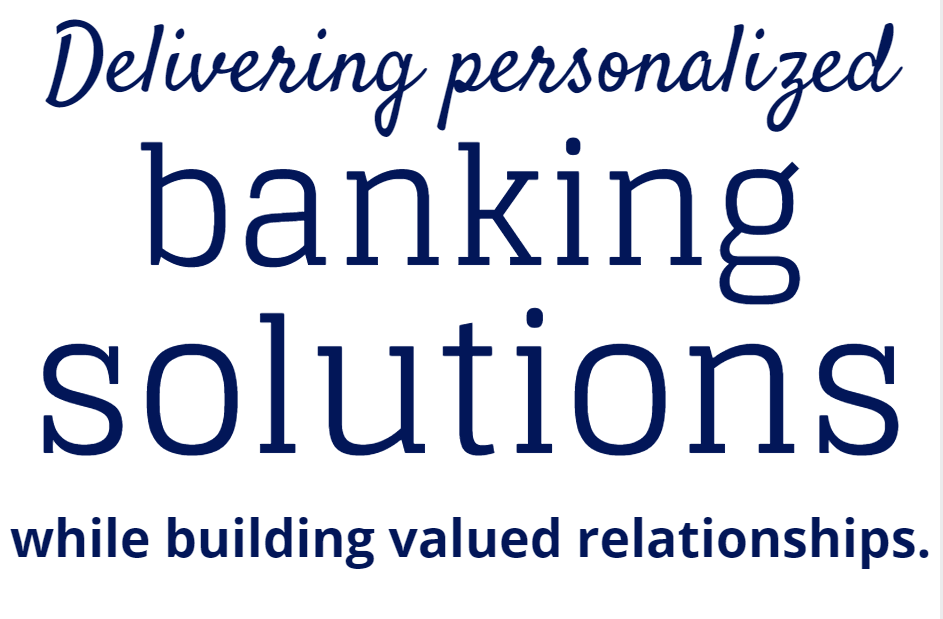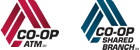Debit Card Manager App: Fraud Prevention & Spending Controls
Take control of your debit card! Receive alerts to help you prevent fraud and stick to a budget. Features include:
- On/Off Switch: Turn your card on or off instantaneously via our mobile debit card manager app. If you lose your card, simply turn it off.
- Locations: Compares your smartphone location to a merchant location for in-store purchases. Set up zip codes, cities, states or countries that your card will work in.
- Merchant types: Specify merchant categories for which transactions are allowed or denied (i.e. retail stores, gas, groceries, etc.).
- Transaction types: Control transaction types such as in-store, online, auto pay, cash withdrawals and more.
- Spending limits: Set a threshold amount for your card — especially helpful if you’re trying to stay on a budget.
- _________________________________________________________________________________
TopMark FCU Debit Card Manager FAQ's
Q: Where do I download the TopMark FCU Debit Card Manager app?
A:You can download the TopMark FCU Debit Card Manager app from the App Store (iPhone) or Google Play (Android), and follow the simple steps in the app to register your TopMark FCU debit card.
Q: What can the app do?
A: The application protects you by allowing you to turn on/off your debit card. You can restrict transactions and set up alerts when transactions occur. The app gives you more control over how your cards are used to help prevent fraud or abuse.
Q: Can I put more than one debit card in the app?
A: YES! All your TopMark Federal Credit Union debit cards can be placed into the application. Any TopMark Card with a MasterCard logo can be added to the app.
Q: What types of transactions show in the app?
A: Once you enroll your TopMark debit card into the app, you will see all of your transactions including pending transactions.
Q: How do I add a debit card to the app?
A: When you login for the first time, use the “Enroll” feature to add your initial card. For additional cards, launch the app and scroll to the right until you see the “Add a Card” link.
Q: How many transactions can I view in the app?
A: Card Manager monitors and displays all debit card transactions within the past 31 days and all credit card transactions within the past 90 days.
Q: Will the app show pre-authorization charges on my debit card?
A: Yes, Card Manager includes pre-authorization charges from certain merchants such as gas stations.
Q: What is the difference between an alert and a control/restrictions?
A: An alert is a text notification sent to your cell phone when a transaction takes place with a specific card. A control/restriction limits the use of the card based on the preferences or filters you defined.
Q: What kind of alerts/controls can you expect in the app?
A: Alerts (text notifications) and controls (restrictions and filters) can be set up for some of these reasons:
-
Alert: When the card is used over a pre-set amount.
-
Control: Where the card is used. For example, block all purchases outside the Virginia Beach area.
-
Control: When the card is used by locking and unlocking the card at your discretion.
Q: When the Debit Card is added, how will alerts be received?
A: You will receive alerts as a text message to your phone.
Q: What would cause a location-based alert?
A: If you set an alert for purchases made outside of your local area and you make a purchase at a local retailer or an online retailer whose home office is another state, these would trigger a location based alert for the transaction.
Q: Who helps with troubleshooting?
A: If assistance is needed with the app, use the “Contact Us” link within the app or on the initial login page. A representative will gladly assist.
Q: Does a lock/restriction block reoccurring payments?
A: In most cases, reoccurring payments will continue until you contact the merchant and cancel the reoccurring payment. Any issues should be directed to the merchant.
Q: Will the card alerts previously set up on TopMark’s website still work?
A: No, if you previously set up alerts for your card on our website, you will need to set up new alerts in the app.
Q: How fast does it work?
A: Within moments after you hit “submit,” the locks, controls, and alerts are activated.
Q: How do I access alerts and controls?
A: You can access alerts and controls by going to the menu on the app or using the “Notification Settings” within the card details.